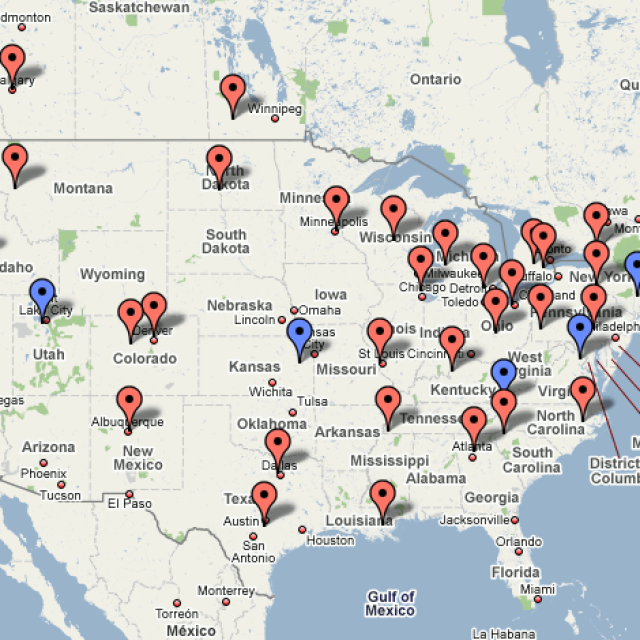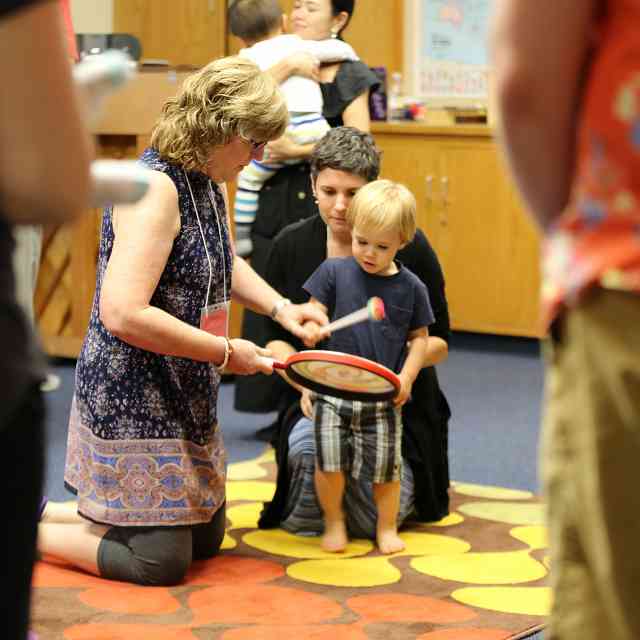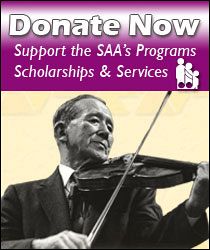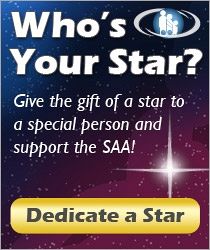Wondering what to do for group lessons while teaching on Zoom? Here are some possibilities, from teachers at the State College Suzuki Program.
Playing along with teacher, in group
- Teacher should mute all students (”mute all” button found in Manage Participants).
- Students should use “speaker view” so the teacher is large and other students small.
- Students will play along with teacher, teacher should remember that the syncing will appear off.
- Teacher can assign a student leader for this activity—make the student the host and mute everyone besides the leader student.
- Because syncing between video and audio is sometimes off (and this might bother the students), consider either turning off video or muting audio, especially for fast pieces.
Solos
- Teacher should mute everyone besides the soloist.
- Teacher should be careful to be quiet (or mute themselves if they’re in a potentially noisy environment
- Instruct students to use chat to type (kind, complimentary, and/or constructive) feedback to the soloist as they play.
Popcorn playing
- Play a piece in turns (say “popcorn” or “popcorn [next student’s name]’ when done with turn).
Tag team playing
- Assign a part per student (good for teaching form).
Trivia
- All can participate, using chat function. Teacher OR students can ask trivia questions.
- Students can select to respond privately to teacher to avoid bandwagon answers from everyone.
Name that tune
- Like solo time, but the game version, and students can use chat function to type their answers.
- Students send private chat to teacher with their guess.
Guessing games
- Teacher can clap rhythms, show pitch map of piece with hand motions, etc. and students can guess the piece.
- Students can select to respond privately to teacher to avoid bandwagon answers from everyone.
- To introduce hand motion game, teacher can play a piece and have students map the pitch with their hand (or have a student play a piece and teacher shows map with hand).
Music reading
- Teacher can use share screen function (to internet page, already-loaded to avoid dead time) or scanned PDFs, etc., on personal computer.
- Mute all students as you did with playing along with the teacher.
- Can also use whiteboard function—create a staff and use stamps for noteheads.
- If students go to view options > annotate, all students can write on whiteboard. Students can only erase their own things, but host can erase everything.
Improv
- Teacher provides harmonic framework, mutes all students while they do group improv.
Silly cards
- Write pedagogically beneficial (also “silly”) things on cards. Lay the cards out in a line. Have students (one at a time) pick a number. They get that silly card. Play all together on mute, as always.
Ear training polls
- Turn on the polling option, and create polls in advance of group class. Teacher plays intervals and students have multiple choice answers to choose from (that teacher creates in the polls: interval names or names of interval-matching songs). After all students have answered, the teacher can reveal results (without answers assigned, so it’s anonymous). See if the group can improve after reviewing intervals together.
Challenges
- Who can play [the spot from Gossec] faster than the teacher? Standing on one foot?
History enrichment
- History of piece, composer, time period, instrument
- Pull up pictures (Share Screen function on Zoom)—clothing, places, etc., for inspiration
Musical family tree
- Who is your teacher? Grandteacher? Great grandteacher?
- Can usually be traced to instrument legends pretty quickly.
- Talk about famous musicians in musical ancestry.
Special guests
- Guest teacher/artist interview
- Guest performances
Themed days
- Bring a stuffed animal day
- Pajama day
- Crazy hair day
Add a motion
- Teacher starts by [clapping Mississippi Hot Dog], next student [claps Mississippi Hot Dog] and adds [tapping Mississippi Hot Dog on nose], see how many movements the class can add.
Add a note
- Choose a scale [A scale]. Teacher starts by playing one note in the scale A. Next student plays teacher’s note A and adds a note [C#]. See how many notes the class can add before starting to forget.
Find the mistakes
- Teacher plays a song and makes mistakes on purpose.
- Students [Stick out tongue? Do a jumping jack? Send an emoji on the chat?] whenever they hear a mistake.
Illustrate the story
- Read story or poem with lots of sounds (Shel Silverstein’s Haunted).
- Students make sound effects with instrument to illustrate story.
- Could assign one sound per student.
Signs(ish)
- Start with names as the sign. First person says own name (Hannah), then another person’s name (Sally). Then it’s the other person’s (Sally’s) turn. The other person (Sally) says own name (Sally) and someone else’s name (Michelle). Make sure you get everyone in the group.
- Replace names with [Twinkle rhythms? First part of songs?]. Can identify each person’s [Twinkle rhythm? First part of song?] in chat.
- Time how long it takes to get through everyone. Try to beat time.
Name the missing note
- Teacher plays song, but eliminates one note consistently.
- (e.g. Plays Perpetual Motion, but takes out all the C#s. Just pause where C#s would normally go.)
- Each student private chats the teacher with the name of the missing note.
General Zoom Ideas
- Both student and teacher should turn on “original sound” setting (this may not be an option on mobile devices).
- Both student and teacher should disable both forms of noise reduction (in advanced settings in audio settings).
- Restart computer daily to reduce tech problems.
- Be as close to the router as possible, as this may reduce lag. This applies to students too.
- Headphones may increase sound quality, consider using only one ear in for violin students (right ear).
- The best distance for audio quality is roughly four feet away.
- Bluetooth may sound the best, followed by computers/tablets, followed by phones. Avoid phones if possible.
Ideas for Solo Recital Accompaniment for Zoom recitals
- Unaccompanied
- Parents accompany
- Siblings accompany/play duet
- Student plays with piano-only CD track
- Teacher records a (potentially slower) accomp. for student to practice/perform with